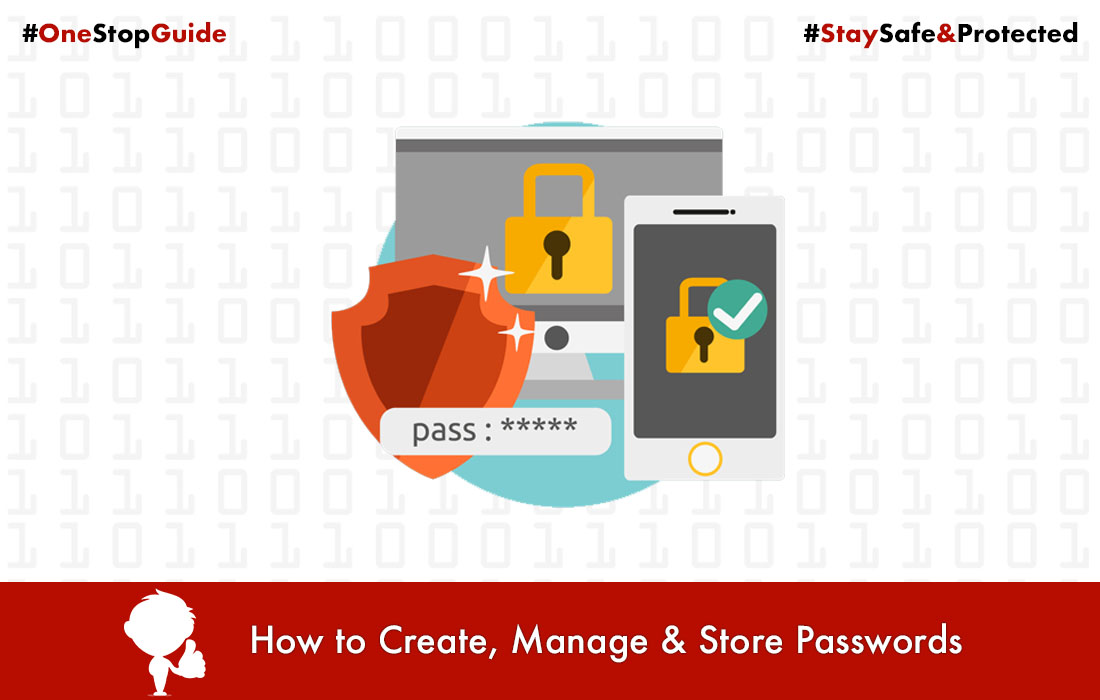How to use latest WhatsApp Features? A step by step guide
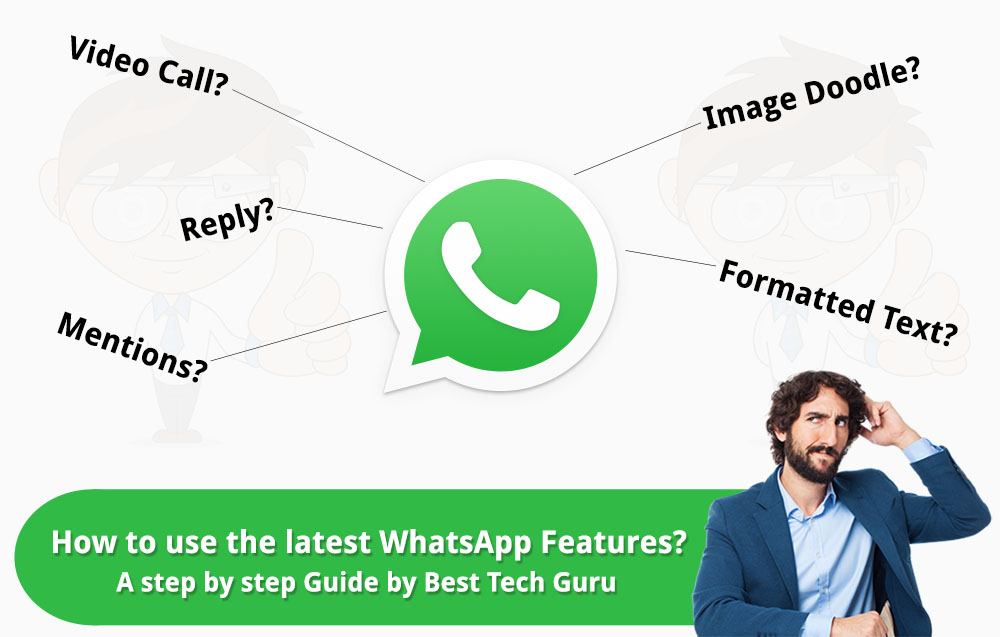
The definition of communication has changed drastically in recent years. Mobile Phones play a key role in this change. Earlier SMS was the main medium for communication among users. But today, the smartphones have replaced SMS with Instant Messaging apps. Among the number of apps, WhatsApp is the most used and most popular messaging app globally with more than 1 Billion monthly Active Users.
There are many apps and social media platforms available in the market for communication. Every company keeps updating their app with latest and innovative features to stand out from the crowd. But, WhatsApp is leading the way, it has added a lot of features in recent times, such as Video calling, Mentions, Quote Reply, Doodling on images and Formatting messages.
As there are so many new features, one might get confused about how to use them. So, we have written a detailed guide explaining step by step how to use the new WhatsApp features:
1. Video Calling:
Video calling is the latest way to connect with people and there are dozens of video calling apps in the market. Video calling on WhatsApp is recently introduced and is very easy to use.
To start the video call, users have to hit the call button in the top right corner of a conversation, which will bring up two options asking users if they want to do voice call or video call with their friends or family members. One can simply select the video call option from this screen to get started.
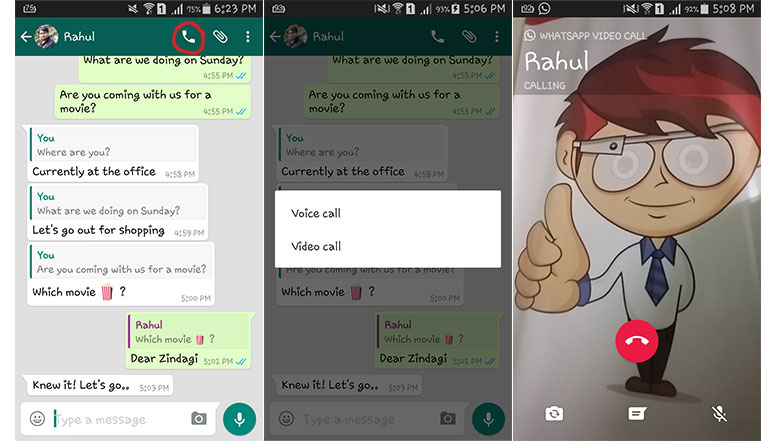
During the call itself, you can switch between the front and rear camera, mute the call or press the red button to hang up. Just like the voice calls, WhatsApp video calls are also end-to-end encrypted, which means third parties like law enforcement agencies cannot listen to your conversations.
2. Mentions:
The Mentions feature on WhatsApp allows you to specifically refer to someone who you’re in a group chat with. This is a very useful feature in group chats when we have to address one specific person. It also makes the conversation simple and convenient.
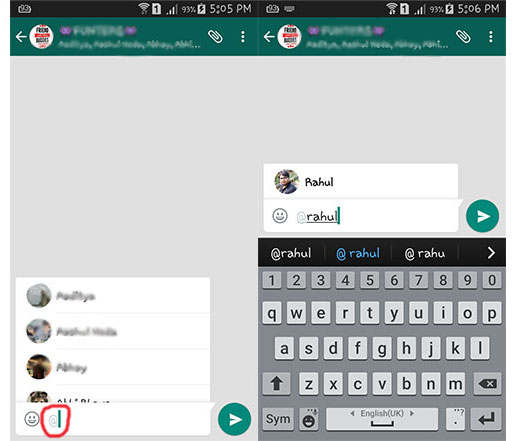
To mention someone in a group, you have to simply type the “@” symbol and select the person’s name from the pop-up list. When you mention someone, a notification will be sent to that person indicating they were referred to. Mentioning someone in a group chat overrides any mute setting they have set for that group, except if they have muted you in your individual chat.
3. Quotes Reply:
Quote Reply is a very interesting feature on WhatsApp that brings more visual clarity to your chats. Quoting messages in WhatsApp is easily done and makes it easy to see what you meant or what you’re referring to, for all involved in the WhatsApp chat. The feature works both in group chats and individual chats.
When replying to a message in a fast conversation with lots of individual messages, things can get a little confusing. To reply in a manner and to reply a particular message that was sent before 30-40 messages, the quote reply feature comes to your rescue.
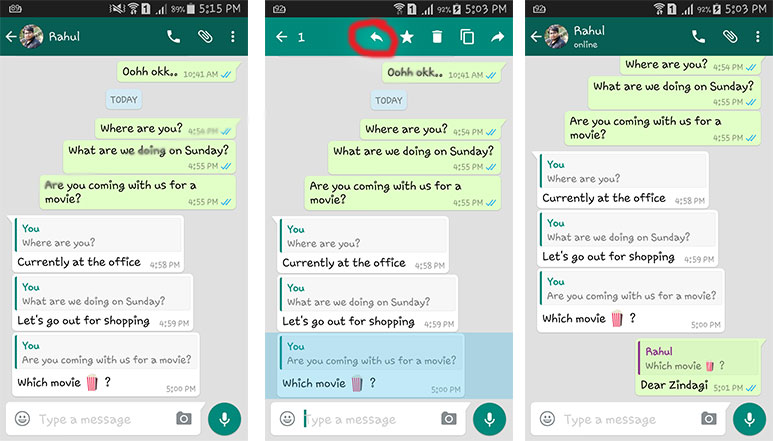
To quote a text or a media message, users will first need to select the message, by pressing and holding the message. After that the options menu will appear on the top which includes the arrow like symbol to reply, next to Star, Delete, Copy and Forward symbols.
Select Reply from the context menu, so that your answer or question will contain a full quote of the message in question.
Once the reply option is selected, write your message and the message will be quoted in a separate preview above the text input field. Send it off when ready by tapping the Send button. Your final message will contain the content of your reply in a small box above the actual message.
4. Doodle on Images:
WhatsApp introduced the image doodling feature to add some fun to its messaging app. The silly doodles, funny emojis, highlighted text adds to better visual communication. With this new feature you can draw on images and videos, overlaid text with multiple colors and fonts, add emojis to images. The doodling can be done in 3 ways by adding – Emojis, Text and Scribbling.
Emojis: There are number of emojis to choose from. Add some to your photo, superimpose them on your face, create a funky image and then hit the send.
Text tool: The T button in the tool box can be used to write text over the images. Simply select the T button, choose the colour of the text from the side palette and draw or write your message.
Pencil Button: With this tool, you can scribble and write over your images. Simply select the Pencil button, choose the colour from the given palette and write over your images.
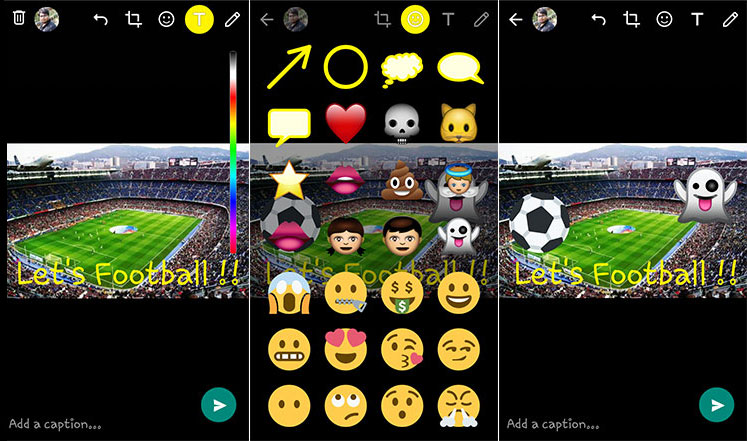
In case you are not sure of the emoji you have placed or unhappy with the text added, you can always discard the changes by using back button on the screen. Any changes to the images can be undone by pressing the back button.
Users will also find a front-facing flash feature where the screen goes white while clicking a selfie allowing you to take good pictures in low-light conditions. Further, you can also zoom while taking a photo or recording a video on WhatsApp. By double tapping on the screen you can switch from rear to front camera also.
5. Formatting Messages:
WhatsApp allows you to make formatting changes to your messages. The feature lets users write text in bold, italics and strikethrough format.
Here are the simple ways to format the text: For Bold, add asterisks to either side of your text, e.g. *bold*, while for italics, add underscores either side, e.g. _italics_, and for strikethrough, add tildes either side, e.g. ~tilde~.
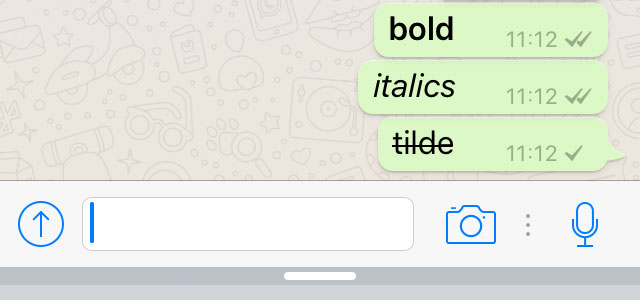
Users can also combine the new formats such as _*bolditalics*_. However, to view these formatted texts, other person also needs the updated version.
NOTE: For all the above features to work, you should have the latest version of WhatsApp installed on your as well as on your friend’s smartphone.